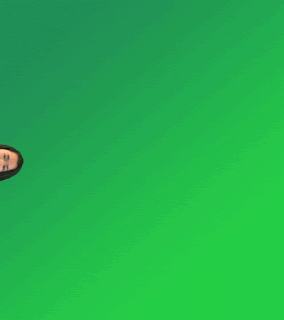 Hello there! I am back with another G.T. project. For now, we are working on using the Puppet Warp tool in PhotoShop. This tool is great and it's something you can get really creative with, but I'll explain that more later. A big part of this project is knowing who we are and being able to define ourselves. I am and always have been a clumsy, kind of soft spoken person. Those two traits combined can lead to very awkward situations, and as most people know, awkwardness isn't exactly the best thing to have.
Hello there! I am back with another G.T. project. For now, we are working on using the Puppet Warp tool in PhotoShop. This tool is great and it's something you can get really creative with, but I'll explain that more later. A big part of this project is knowing who we are and being able to define ourselves. I am and always have been a clumsy, kind of soft spoken person. Those two traits combined can lead to very awkward situations, and as most people know, awkwardness isn't exactly the best thing to have. While animating myself in PhotoShop, I plan to exaggerate my arms and legs. I want to do just a little dance with my arms and legs that make the .GIF humorous. The best way of doing this would be with the puppet warp tool. If I use that, then it'll be easy to make my arms and legs look like they are moving. I'd have to set all of the points on my body, then move the points on the part of my body that I want to look like is moving. It sounds confusing when I talk about it, but the process is really simple. (By the way, I know my picture in the .GIF look like a mugshot. Please don't judge.)
While animating myself in PhotoShop, I plan to exaggerate my arms and legs. I want to do just a little dance with my arms and legs that make the .GIF humorous. The best way of doing this would be with the puppet warp tool. If I use that, then it'll be easy to make my arms and legs look like they are moving. I'd have to set all of the points on my body, then move the points on the part of my body that I want to look like is moving. It sounds confusing when I talk about it, but the process is really simple. (By the way, I know my picture in the .GIF look like a mugshot. Please don't judge.)
Like I said, I know I made the process sound complicated, but it's actually very simple. The first step is to get pictures of yourself or whatever you want to animate. The best way to do this is to take the pictures against a solid background so it's easier to cut yourself out later. After taking the photos, you then open them in PhotoShop and use the Quick Selection Tool to cut yourself out of the photo so that the Puppet Warp tool works later. After cutting yourself out as best as possible, click "Refine Edge" to edit the edges to look like what you wish. Now that you have your character, the next step is to go to File > Puppet Warp. Use the tool to pin point on the parts of your body that you would like to change. When I did it, I put point on my body every time. I put them on my forehead, 2 sides of my neck, shoulders, elbows, wrists, hips, knees, and ankles. When you have your points, you can move them to warp your character. Press enter to finish and you character is done. Do the same as you would in regular animation, just with the Puppet Warp in between. I really recommend trying this tool if you can. It's great and it's something you can get really creative with.